| |
| |
| |
| Golden Numbers |
| You can get Golder Numbers of Zong in a low price |
| SOCCER WORLDCUP 2010 SCHDULE |
 |
 |
 |
 |
| Third Topic |
| UNDER CONSTRUCTION |
| FOURTH TOPIC |
| UNDER CONSTRUCTION . |
| FIFTH TOPIC |
| UNDER CONSTRUCTION . |
|
| Create Your Own Icon |
| Saturday, June 19, 2010 |
Note: This tip will only work in Windows XP.
Just follow the steps given below to create your own icon!
1.) Open the Paint program by going to Start, All Programs, Accessories, Paint.
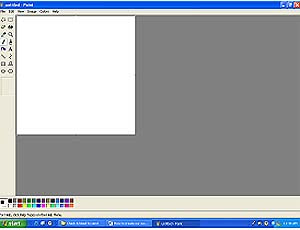
2.) Select Attributes from the Image Menu.
3.) The Attributes dialogue box will then open.
4.) Change both the Width and the Height to 32.
5.) From Units, select Pixel.
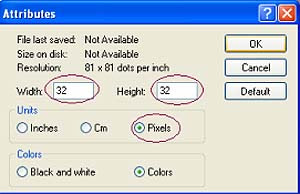
6.) Click OK.
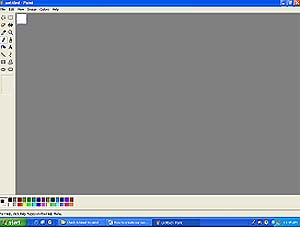
You'll notice that the height and the width of the screen reduced to 32 pixels. That is going to be the size of your icon.
Now, go ahead and draw whatever you'd like your icon to be in the Paint program. When you're finished, save the file by going to File, Save As. Go ahead and give your file a name, but make sure it's formatted with the .ico extension (.ico is for an icon file). For example, save it as face.ico.
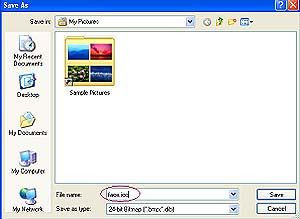
Now, set the Save as Type to be a 24-bit bitmap (*.bmp; *.dib) and then store it in your My Pictures folder.
There you have it! You have created our own icon. Now, let's see how you can replace this icon with the a default icon that Windows XP provides (just in case you ever feel like going back to them).
To do this:
1.) Right click anywhere on your Desktop.
2.) Select New and then from the submenu, select Folder.
3.) A folder named New Folder will be created on your desktop. (You can change this name if you want. Just right click on it and choose Rename).
4.) Next, right click on the new folder and select Properties.
5.) Click on the Customize tab.
6.) Click the command button of Change Icon under the Folder icons menu.
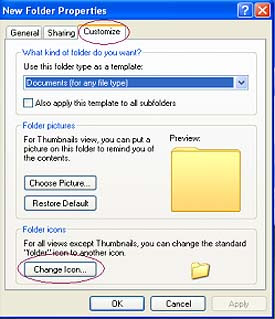
7.) On the next screen, click on Browse and select the face.ico file from your My Pictures folder. Then click OK for the changes to take effect.
Now you can see the icon you created. It will automatically replace the default Windows XP "New Folder" icon. It's not only for your folders; you can also use it for any files, shortcuts, etc. Now, you can go and create any number of icons and replace all of your files and folders, if you so choose. |
posted by Muhammad Tayyab @ 11:33 PM  |
|
|
|
|
|



