| |
| |
| |
| Golden Numbers |
| You can get Golder Numbers of Zong in a low price |
| SOCCER WORLDCUP 2010 SCHDULE |
 |
 |
 |
 |
| Third Topic |
| UNDER CONSTRUCTION |
| FOURTH TOPIC |
| UNDER CONSTRUCTION . |
| FIFTH TOPIC |
| UNDER CONSTRUCTION . |
|
| HOW TO MERGE MP3 FILES |
| Friday, June 11, 2010 |
As an avid music listener, I too wished before to easily combine together an album’s songs into a single file. Merging several mp3 files into one has many benefits. It can continuously play my favorite songs with just a click of a button, save disk space, and manage my mp3 collections better.
The World Wide Web has many audio-merge plug-ins you can download and use. However, nothing comes close to Merge MP3. This program is very intuitive and easy to use. It does not need and follow complex installation processes.
After you’re done downloading the software, you’ll just have to unzip it and you can use the application immediately. At only 1.62mb, you can copy it to your flash drive and use it anywhere, anytime — without installing the program to other computers.
You can use Merge MP3 at no cost. Download it at
http://www.shchuka.com/software/mergemp3/#download
Save the zip file and click the OK button.
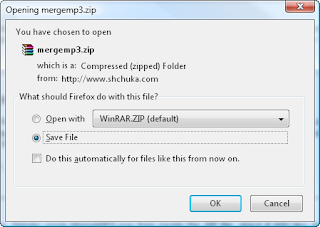
On the usual broadband internet speed, the download will last approximately 10 seconds. 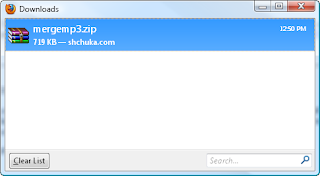 After the download is complete, extract or uncompress the zip file. The program does not need any installation. Click the following icon to run Merge MP3. 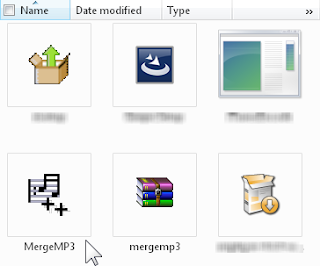 This is the application’s main interface. It’s very plain and simple. 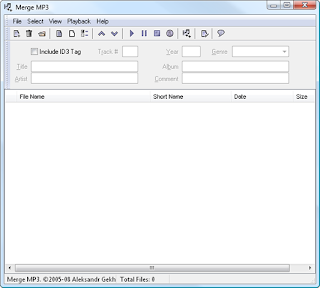 To start merging two or more mp3s, select which audio files you want merge and drag & drop them to the blank space (as shown below). If you have several folders to add to the merge list, just press the CTRL + D keys at the same time and select the folder. 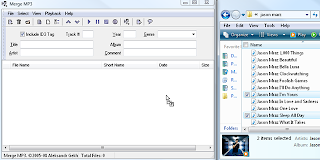 Select / highlight the files, right-click your mouse, press File, and click the Merge Selected… command. 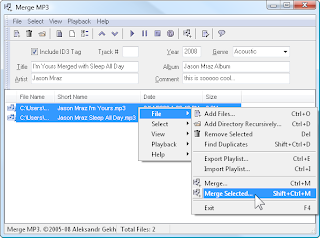 Choose a filename for the merged mp3s and click Save. You can also save the fused audio files aside from the default location. 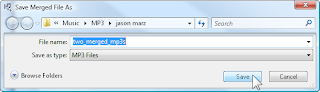 For two mp3s, the merging process will take only around five seconds. Click the OK button to close the dialogue box. 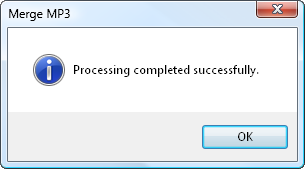 To confirm the merging, you can check the output file at the destination folder. 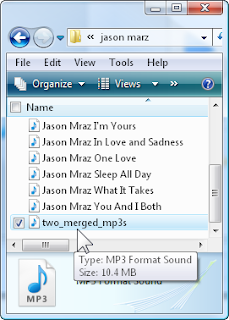 Play the merged file in your favorite audio media player. As you can see, the newly created mp3 file is a bit longer (both in file size and song duration). 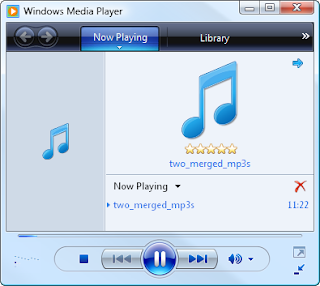 There are times when the merging will not work properly. This is due to a minor streaming mode problem. Don’t worry because this can be solved in just three clicks. You will get this message when you’ll encounter the said error. 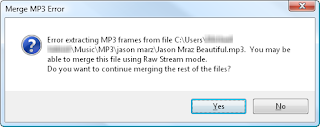 To remedy this problem, click the View menu and Preferences…. 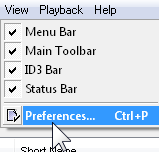 Check Merge using raw stream mode and press OK. 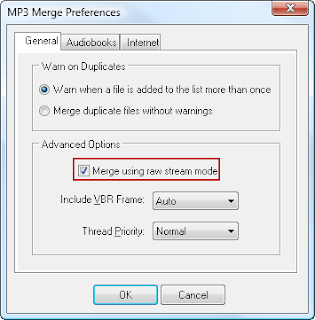 After this, you can now merge several mp3 files the usual way. |
posted by Muhammad Tayyab @ 1:19 AM  |
|
|
|
|
|



